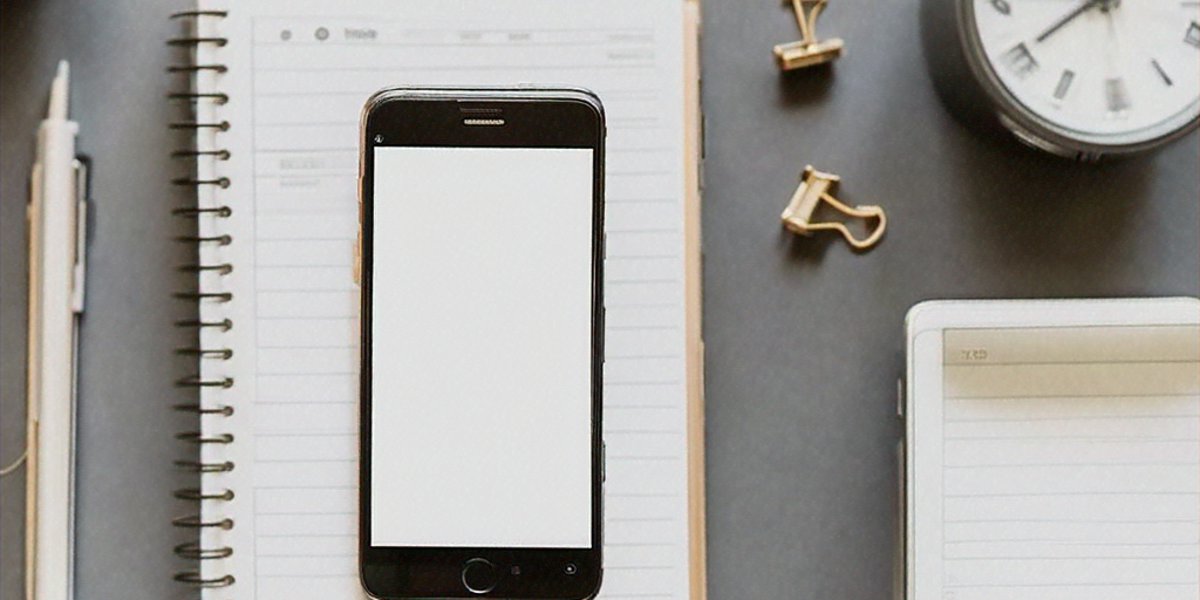Smartphone Productivity Tricks
Your phone can distract or deliver. These tweaks bias it toward deep work and fast actions, transforming it from a time sink into a productivity powerhouse.
Home Screen That Works For You
The One-Page Rule
Limit your home screen to one page only. Your dock should contain only the essentials: phone, messages, calendar, and your primary task manager. The main page should feature widgets you actually use daily - calendar, to-do list, timer, and weather. Everything else goes into organized folders or gets moved to the second page.
Strategic Folder Organization
Create folders based on verbs rather than app types: Read (Kindle, Medium, Pocket), Learn (Duolingo, Coursera, YouTube), Create (Notes, Camera, GarageBand), and Manage (Banking, Utilities, Settings). This mental model makes it easier to find what you need based on your intent rather than app categories.
Widget Strategy
Choose widgets that provide actionable information at a glance. A calendar widget showing your next three appointments is more useful than a clock widget. A to-do widget showing your top three tasks beats a weather widget that just shows the temperature.
Focus Modes and Routines
Work Mode (9 AM - 5 PM)
Configure your phone to automatically enter work mode during business hours. This should allow only VIP calls, silence all notifications except calendar alerts, and swap your home screen to show only work-related apps and widgets. The visual change helps signal to your brain that it's time to focus.
Sleep Mode Optimization
Create a comprehensive sleep mode that activates automatically at your bedtime. This should include grayscale display, do-not-disturb with only alarm exceptions, and automatic brightness reduction to 30%. Consider adding a "bedtime" focus that blocks all apps except essential ones like your alarm clock.
Commute Mode Automation
Set up a commute mode that triggers when you connect to your car's Bluetooth. This should automatically launch your preferred audiobook app, set a reminder to call your mom if it's been more than three days, and open your navigation app to your next calendar event location.
Voice Shortcuts That Save Taps
"Plan My Day" Command
Create a voice shortcut that opens your calendar, adds three priority tasks to your to-do list, and starts a 25-minute Pomodoro timer. This single command can set up your entire workday in seconds, eliminating the need to manually configure multiple apps.
"Scan Receipt" Workflow
Set up a voice command that opens your notes app or camera, automatically saves the image to a "Receipts" folder, and shares it with your accounting email address. This is especially useful for business owners and anyone who needs to track expenses.
"Meeting Notes" Automation
Configure a voice shortcut that records a voice memo with the title automatically set to your next calendar event name, then transcribes it to your notes app. This ensures you never lose important meeting information and creates searchable text for future reference.
Automation Ideas That Actually Work
Location-Based Triggers
Set up automation that triggers when you arrive at specific locations. Arrive at the gym? Your phone automatically starts your workout playlist and enables Do Not Disturb mode. Arrive at work? It opens your task manager and sets your phone to vibrate only.
Bluetooth Connection Actions
Configure your phone to perform specific actions when connecting to different Bluetooth devices. Connect to your car? Automatically open maps to your next calendar event. Connect to your home speaker? Set volume to 30% and open your preferred music app.
Charging Rituals
Set up automation for when you plug in your phone at night. This should include reducing brightness to 30%, enabling blue light filter, and displaying a summary of tomorrow's calendar events. You can also set it to automatically enable sleep mode after a certain time.
Speed Essentials
Text Expansion Mastery
Create text shortcuts for frequently used phrases. ";addr" could paste your full address, ";sig" could insert your email signature, and ";meeting" could insert a standard meeting template. Most phones have built-in text replacement features that make this incredibly powerful.
Long-Press Discovery
Get in the habit of long-pressing everything on your phone. Most apps hide power features under press-and-hold gestures. Long-pressing app icons often reveals quick actions, long-pressing text gives you selection options, and long-pressing links shows you the destination before opening.
Universal Search Power
Master your phone's universal search function. This can launch apps, find settings, locate documents, and even perform actions faster than navigating through menus. On iOS, swipe down from the middle of the home screen; on Android, use the search bar or Google Assistant.
Advanced Automation Techniques
Cross-App Workflows
Create complex workflows that span multiple apps. For example, when you finish a workout, automatically log it in your fitness app, add it to your calendar, and send a summary to your accountability partner. This eliminates the need to manually update multiple apps.
Time-Based Triggers
Set up automation based on time rather than just location or connection. At 6 PM every day, your phone could automatically enable evening mode, open your meal planning app, and set a reminder to prepare tomorrow's lunch.
Context-Aware Notifications
Configure your phone to show different types of notifications based on your current context. When you're at work, show only work-related notifications. When you're at home, prioritize personal messages. When you're driving, show only navigation and emergency alerts.
Focus and Distraction Management
App Limits and Downtime
Set daily limits for social media and entertainment apps. Use your phone's built-in screen time features to enforce these limits. Schedule downtime during your most productive hours to eliminate the temptation to check social media.
Notification Mastery
Audit your notifications and disable everything that isn't immediately actionable. Group related notifications together and set different alert styles for different types of information. Consider using notification badges only for apps that require immediate attention.
Grayscale Mode for Focus
Enable grayscale mode during work hours. This reduces the visual appeal of colorful apps and makes your phone less engaging, helping you stay focused on productive tasks rather than mindless scrolling.
Maintenance and Optimization
Weekly App Audit
Spend 10 minutes each week reviewing your installed apps. Delete anything you haven't used in the past month, organize your remaining apps into logical folders, and update your home screen layout based on your current needs.
Storage Management
Regularly clean up your phone's storage by removing unused apps, clearing cache files, and archiving old photos and videos to cloud storage. A clean phone runs faster and is easier to navigate.
Battery Optimization
Identify which apps are draining your battery and adjust their settings accordingly. Use low power mode during work hours to extend battery life and reduce the temptation to constantly check your phone.
Your time is too valuable to be lost to taps and swipes. Start with two automations and one voice shortcut - tomorrow will feel different. The key is to start small and build gradually. These optimizations compound over time, creating a phone that works for you rather than against you. Remember, the goal isn't to eliminate phone use; it's to make every interaction intentional and productive.
Platform-Specific Optimization
iOS-Specific Features
Shortcuts app mastery: Use the Shortcuts app to create custom automations. Create shortcuts for common tasks like logging expenses, setting reminders, or starting focus sessions.
Back tap actions: Configure double-tap and triple-tap on the back of your phone for quick actions like taking a screenshot, opening your camera, or toggling flashlight.
Control center customization: Add your most-used controls to the Control Center for quick access. Include focus modes, screen recording, and accessibility features.
Siri suggestions: Enable Siri suggestions to get proactive recommendations based on your usage patterns. This can include app suggestions, calendar events, and location-based reminders.
Android-Specific Features
Google Assistant routines: Create custom routines that trigger multiple actions with a single command. "Good morning" could open your calendar, start your weather app, and read your daily briefing.
Widget stacks: Use widget stacks to save home screen space while keeping multiple widgets accessible. Swipe through different widgets in the same space.
Edge panels: Configure edge panels for quick access to frequently used apps, contacts, or tools without leaving your current app.
One-handed mode: Enable one-handed mode for easier navigation on larger phones. This makes your phone more usable in situations where you need one hand free.
Advanced Workflow Automation
Multi-Step Workflows
Morning routine automation: Create a workflow that runs when you disable your alarm: opens your calendar, starts your preferred music app, and displays your daily goals.
Meeting preparation workflow: Automate the process of preparing for meetings by creating a shortcut that opens relevant documents, sets a timer, and enables focus mode.
End-of-day workflow: Create an automation that runs at the end of your workday: logs your completed tasks, sets reminders for tomorrow, and enables evening mode.
Conditional Automation
Weather-based triggers: Set up automation that changes your phone's behavior based on weather conditions. Rainy day? Automatically enable indoor mode and open your reading app.
Calendar-based automation: Configure your phone to automatically adjust settings based on your calendar events. Meeting in 15 minutes? Enable focus mode and silence notifications.
Battery-based actions: Set up automation that triggers when your battery reaches certain levels. Below 20%? Enable low power mode and open your battery optimization settings.
Productivity App Integration
Task Management Integration
Cross-platform sync: Use apps that sync across all your devices. This ensures your tasks, notes, and calendar are always up to date.
Widget integration: Add widgets for your task manager, calendar, and notes to your home screen for quick access and updates.
Voice integration: Connect your task manager to voice assistants for hands-free task creation and management.
Note-Taking Optimization
Quick capture: Set up quick capture methods for notes, whether through voice, text, or photos. This ensures you never lose important ideas.
Organization system: Create a consistent organization system for your notes. Use tags, folders, or notebooks to keep everything organized and searchable.
Search optimization: Use descriptive titles and tags to make your notes easily searchable. This saves time when you need to find specific information.
Focus and Distraction Management
Advanced Focus Techniques
Context switching minimization: Group similar tasks together to minimize context switching. Batch all your communication tasks, then all your creative tasks.
Time blocking integration: Use your phone to support time blocking by setting up focus modes that align with your scheduled time blocks.
Distraction tracking: Use apps that track your phone usage patterns to identify your biggest time sinks and distraction triggers.
Notification Strategy
Priority-based filtering: Create different notification levels based on urgency and importance. Use different sounds, vibrations, and visual indicators for different types of notifications.
Batch notification processing: Instead of checking notifications immediately, batch them and process them at scheduled times throughout the day.
Context-aware silencing: Automatically silence notifications based on your current activity, location, or time of day.
Security and Privacy Optimization
Data Protection
App permissions audit: Regularly review which apps have access to your data and revoke unnecessary permissions.
Privacy-focused alternatives: Consider using privacy-focused alternatives to popular apps that collect less data and provide better privacy controls.
Secure storage: Use secure folders or apps for sensitive information like passwords, financial data, and personal documents.
Backup and Recovery
Automated backups: Set up automated backups for your important data, including photos, documents, and app data.
Cloud integration: Use cloud services to keep your data synced across devices and accessible from anywhere.
Recovery planning: Have a plan for recovering your data if your phone is lost, stolen, or damaged.
Troubleshooting Common Issues
Performance Problems
Slow phone response: Clear cache files, remove unused apps, and restart your phone regularly to maintain optimal performance.
Battery drain: Identify apps that are draining your battery and adjust their settings or find alternatives.
Storage issues: Regularly clean up your phone's storage by removing unused files and apps.
Automation Failures
Workflow not working: Check that all required apps are installed and permissions are granted. Test each step of your automation individually.
Timing issues: Ensure that your automation triggers are set to appropriate times and that your phone isn't in a mode that blocks automation.
Permission problems: Verify that all necessary permissions are granted for your automation apps and features.
Measuring Productivity Impact
Tracking Metrics
Time saved: Track how much time you save through automation and optimization.
Task completion: Monitor how many tasks you complete with and without your productivity optimizations.
Focus improvement: Measure improvements in your ability to focus and avoid distractions.
Continuous Improvement
Regular review: Schedule time each month to review your productivity systems and identify areas for improvement.
Feedback collection: Gather feedback from yourself and others about the effectiveness of your productivity strategies.
Iterative refinement: Continuously refine your systems based on what works and what doesn't.
Future-Proofing Your System
Staying Current
Feature updates: Regularly check for new features and updates that could improve your productivity.
App alternatives: Explore new apps and tools that might offer better functionality or integration.
Platform changes: Stay informed about changes to your phone's operating system that might affect your productivity setup.
Scalability Planning
Growing needs: Design your productivity system to scale with your changing needs and responsibilities.
Team integration: Consider how your personal productivity system can integrate with team and organizational systems.
Cross-device consistency: Ensure your productivity strategies work consistently across all your devices and platforms.
Building Sustainable Habits
Habit Formation
Start small: Begin with one or two productivity optimizations and gradually add more as they become habits.
Consistency over perfection: Focus on consistent application rather than perfect implementation.
Progress tracking: Monitor your progress and celebrate small wins to maintain motivation.
Long-term Maintenance
Regular reviews: Schedule regular reviews of your productivity systems to ensure they continue to meet your needs.
Adaptation: Be willing to adapt your systems as your life and work circumstances change.
Continuous learning: Stay open to new productivity techniques and strategies that could improve your system.
Conclusion
Your smartphone is one of the most powerful productivity tools you own, but only if you configure it intentionally. The key is to start with the basics—organizing your home screen, setting up focus modes, and creating simple automations—then gradually build more complex workflows.
Remember that productivity optimization is a journey, not a destination. What works for you today might need adjustment tomorrow as your needs and circumstances change. The goal is to create a system that supports your productivity goals while remaining flexible and adaptable.
Start with the optimizations that will have the biggest impact on your daily routine, then build from there. With consistent application and regular refinement, your smartphone can become a true productivity powerhouse that helps you accomplish more with less effort and distraction.
The most successful productivity systems are those that evolve with you and support your natural workflow rather than forcing you to adapt to rigid rules. Focus on creating a system that works for your unique needs and lifestyle, and you'll find that your smartphone becomes an invaluable ally in your productivity journey.